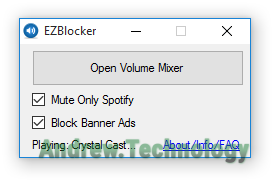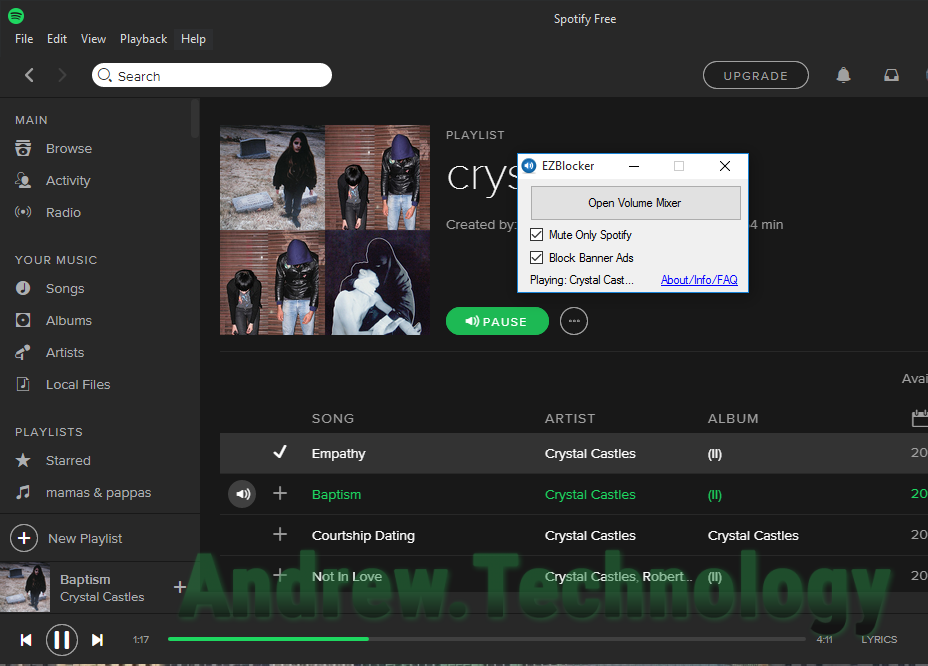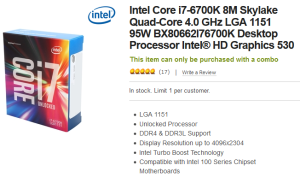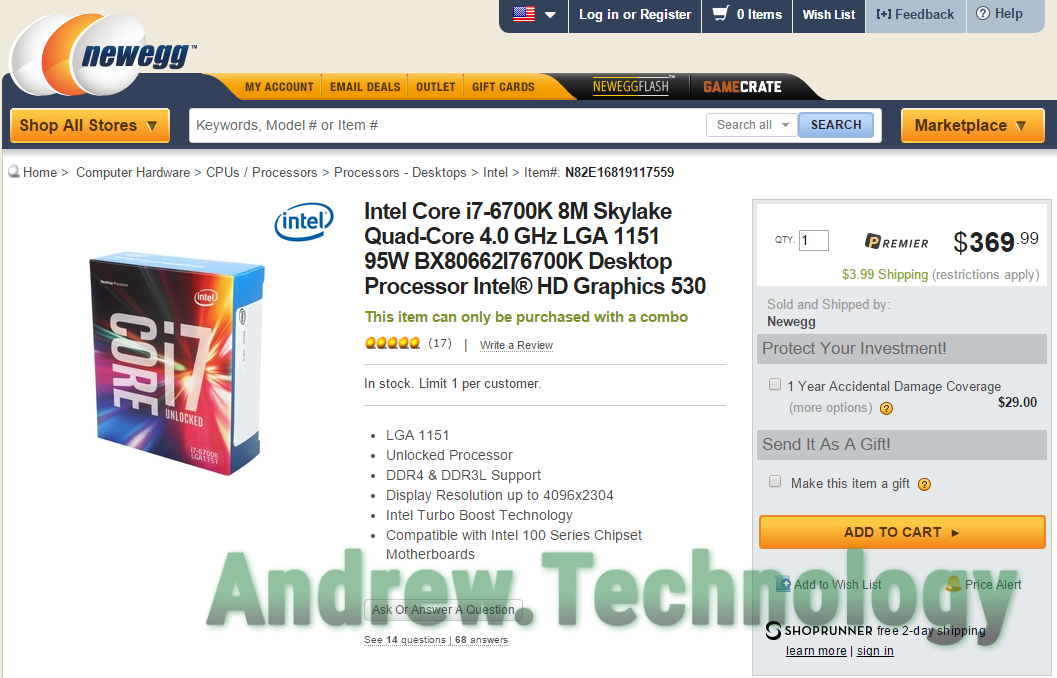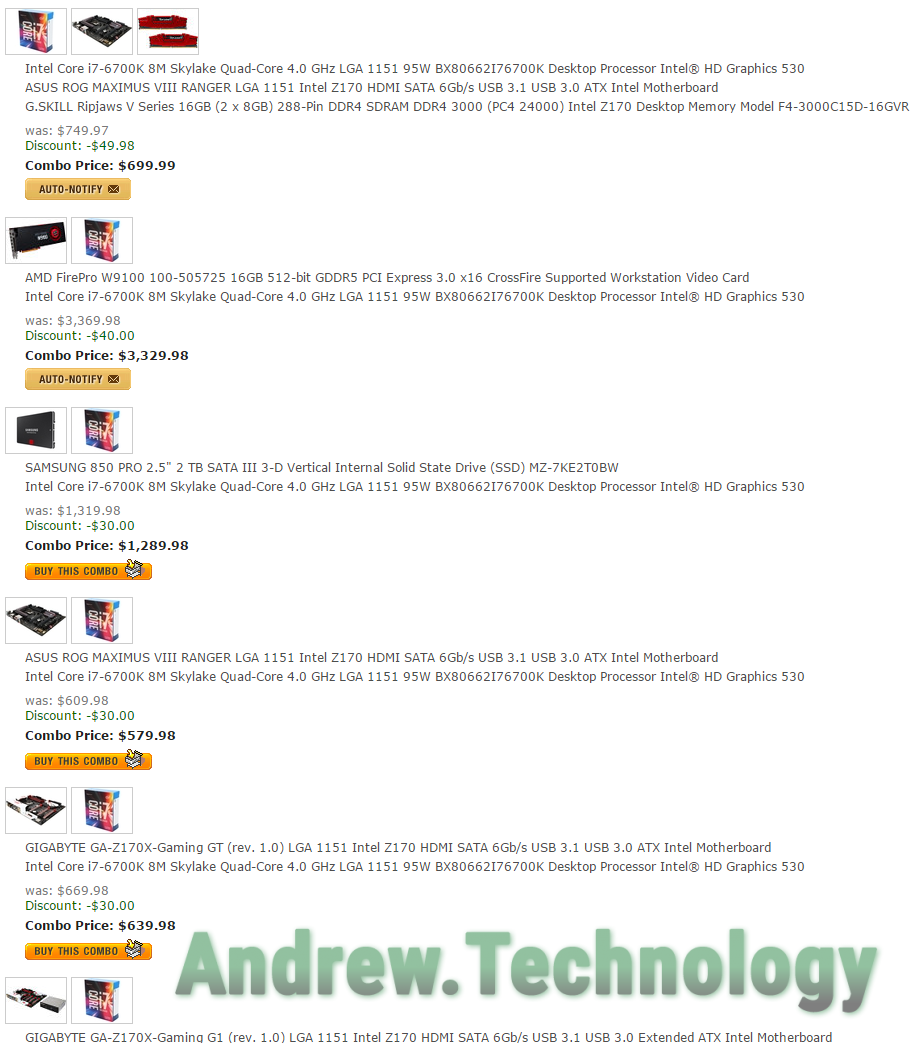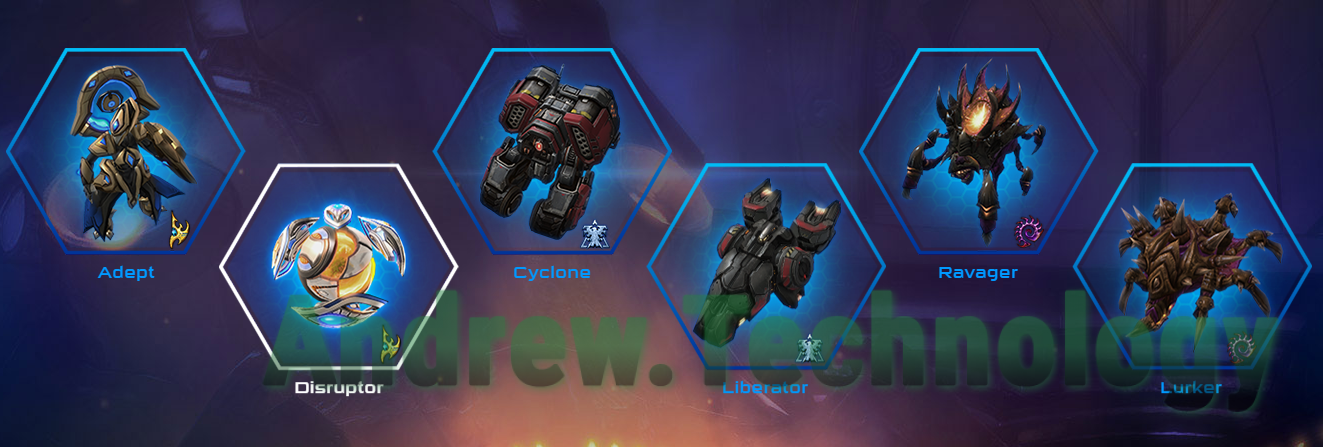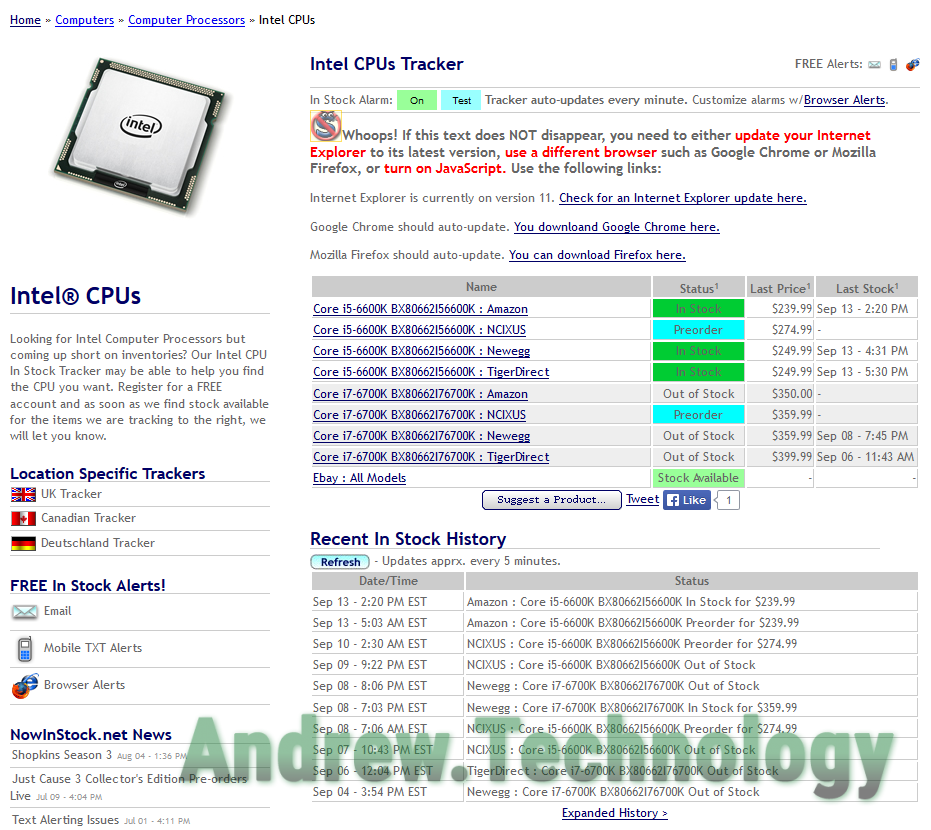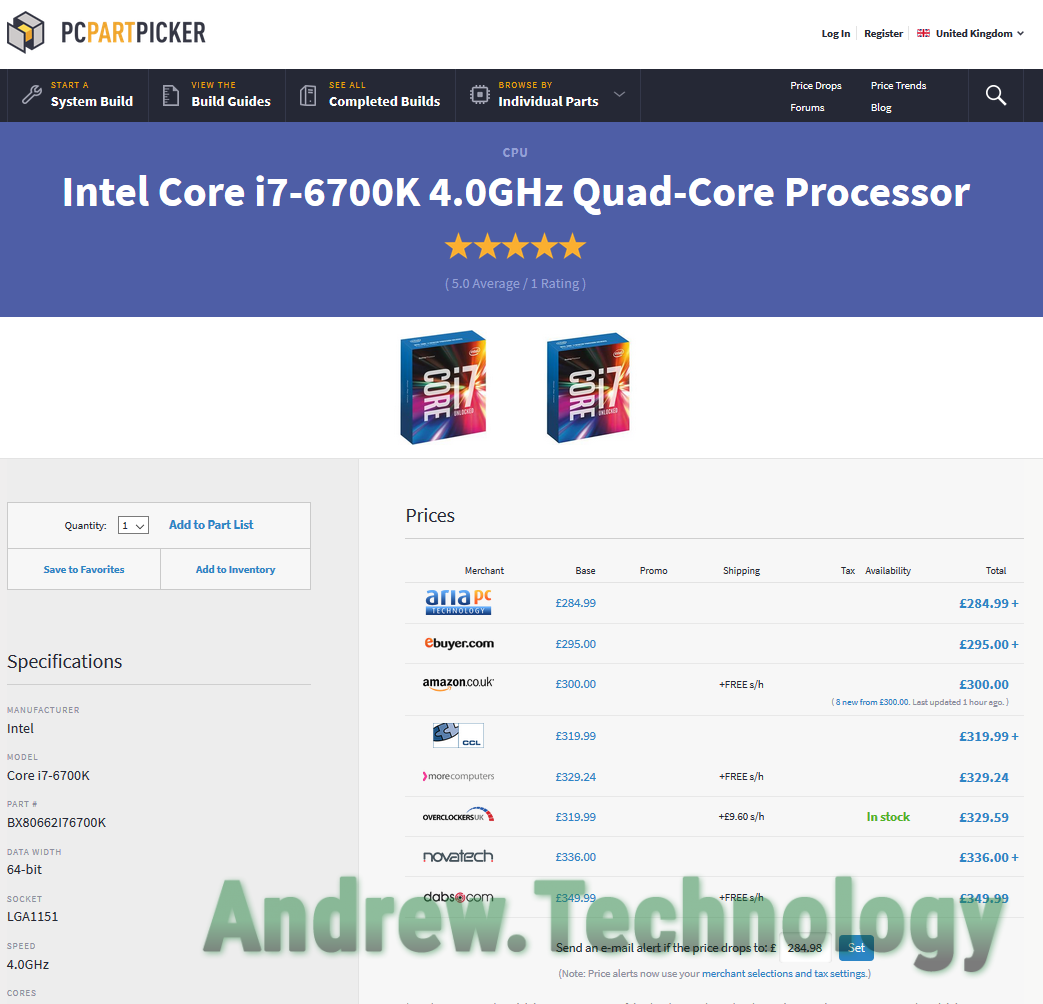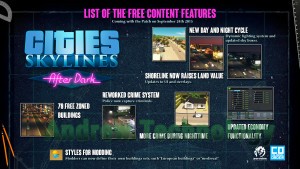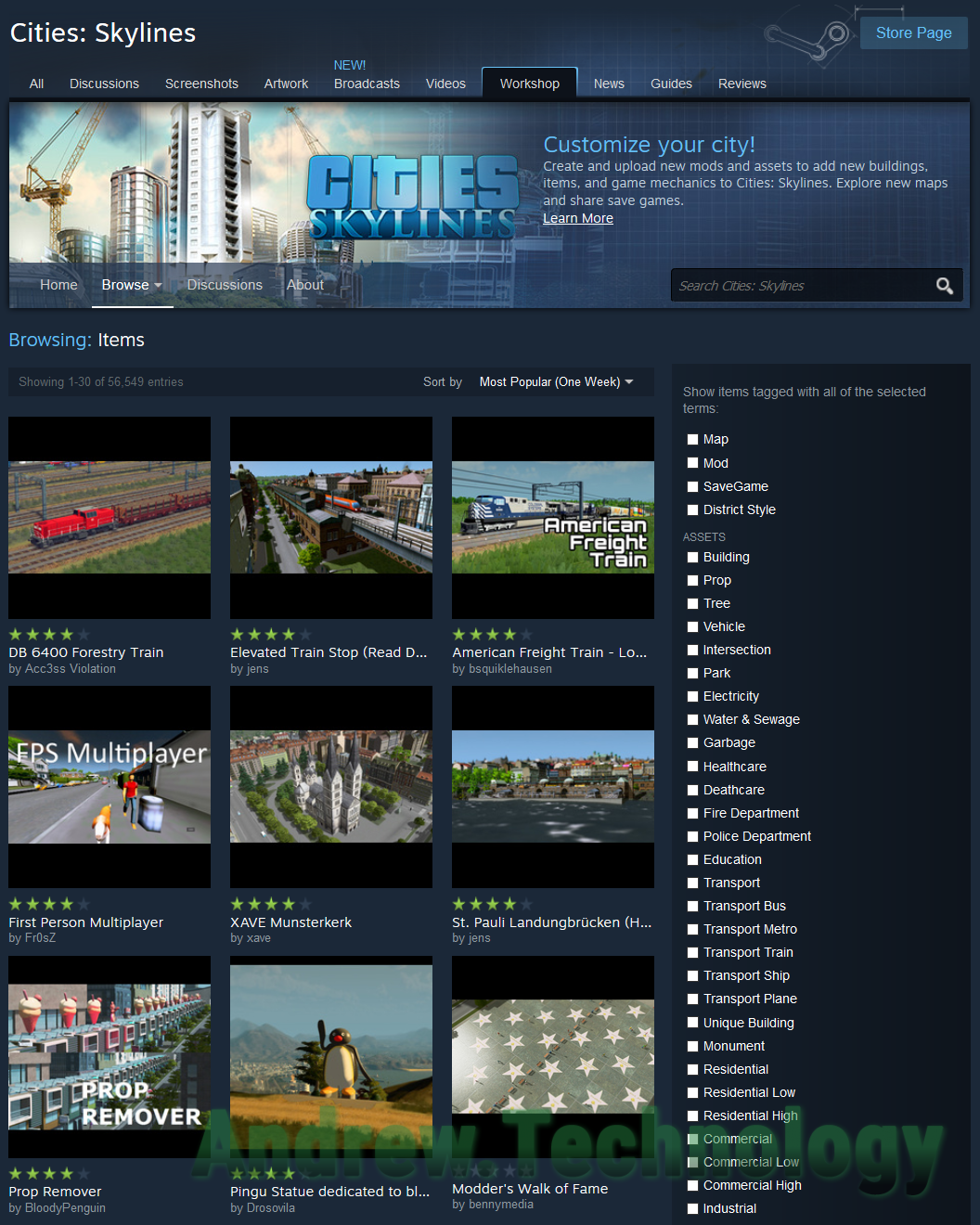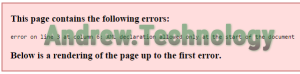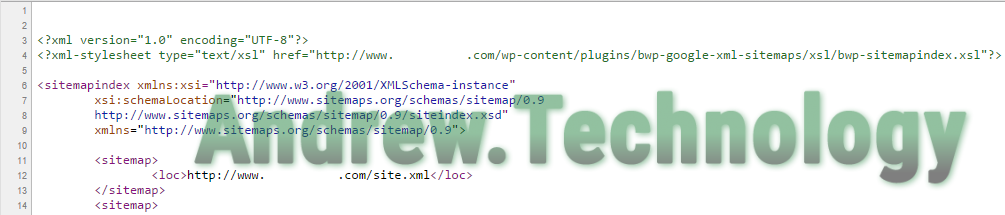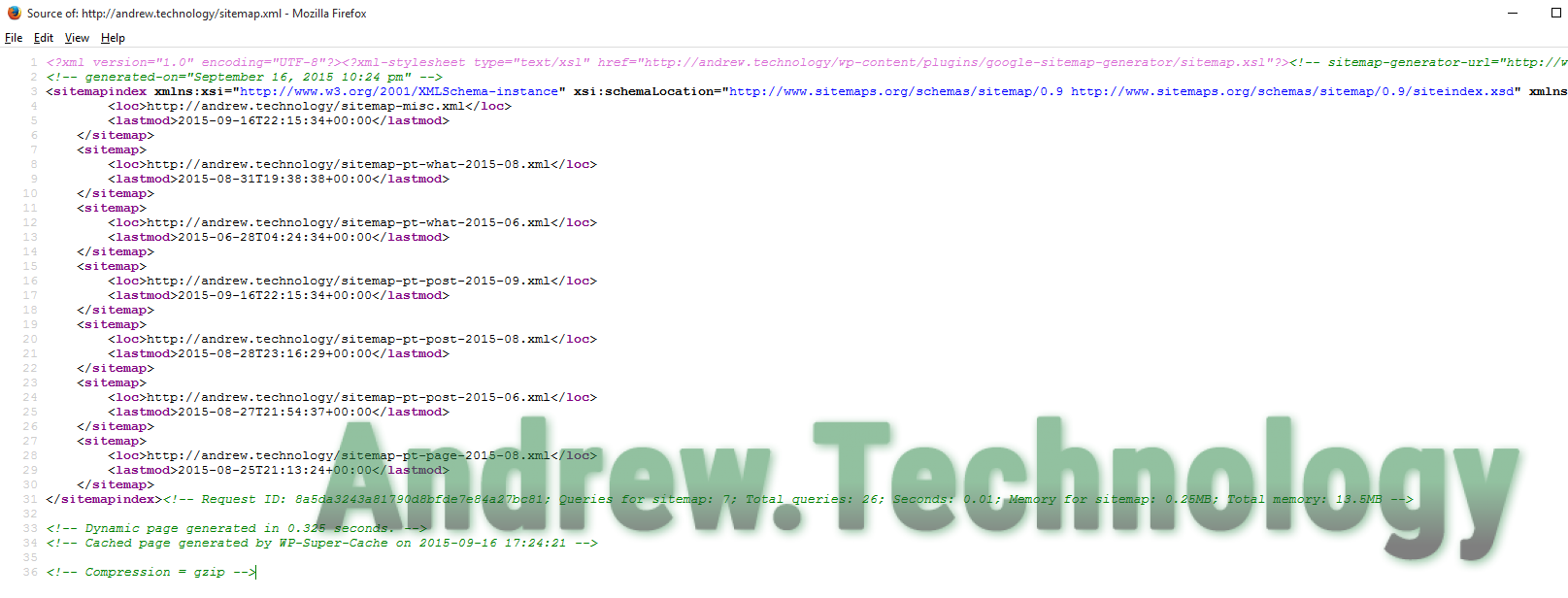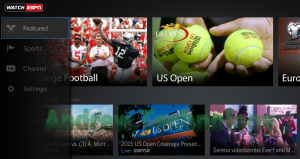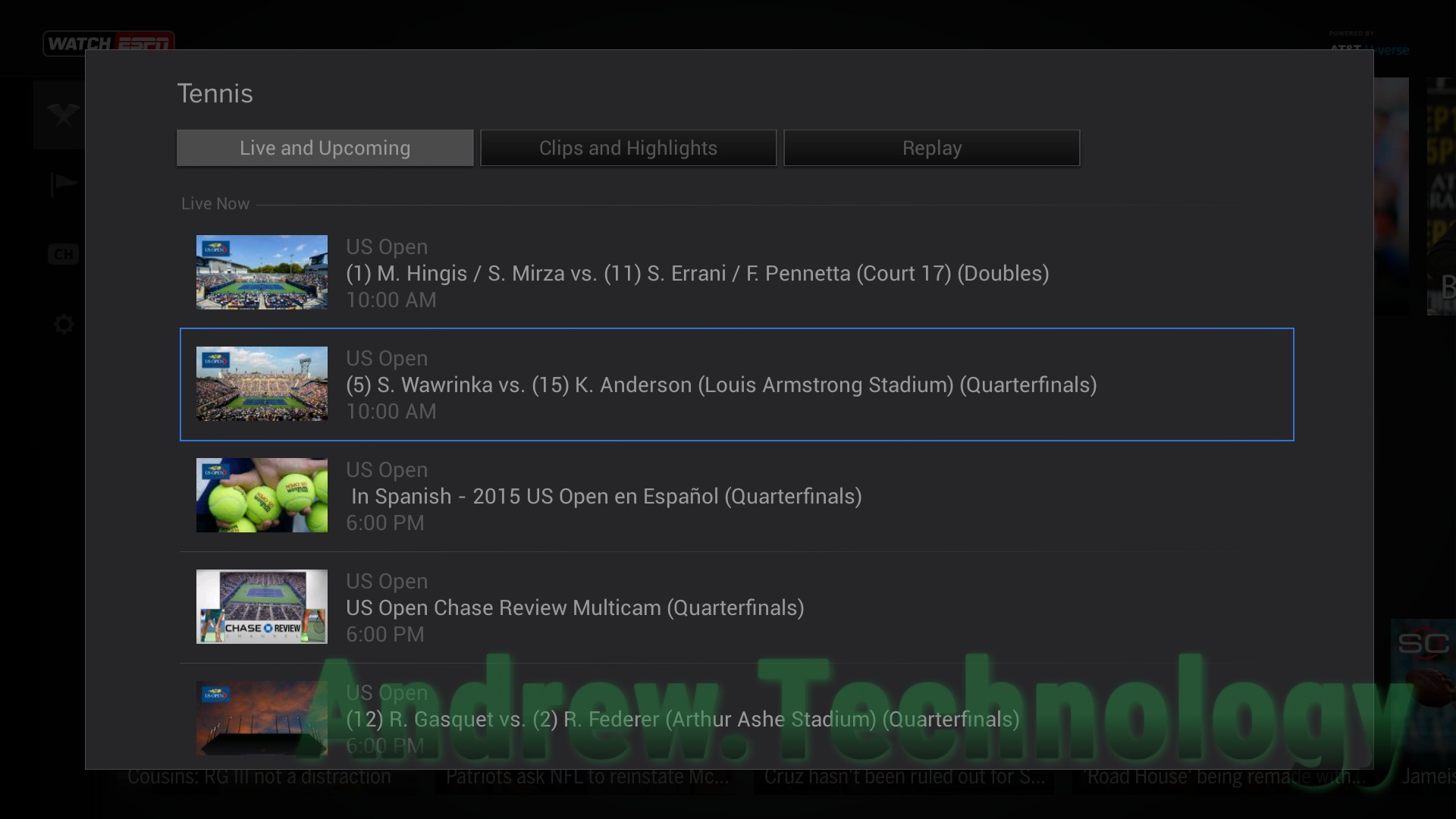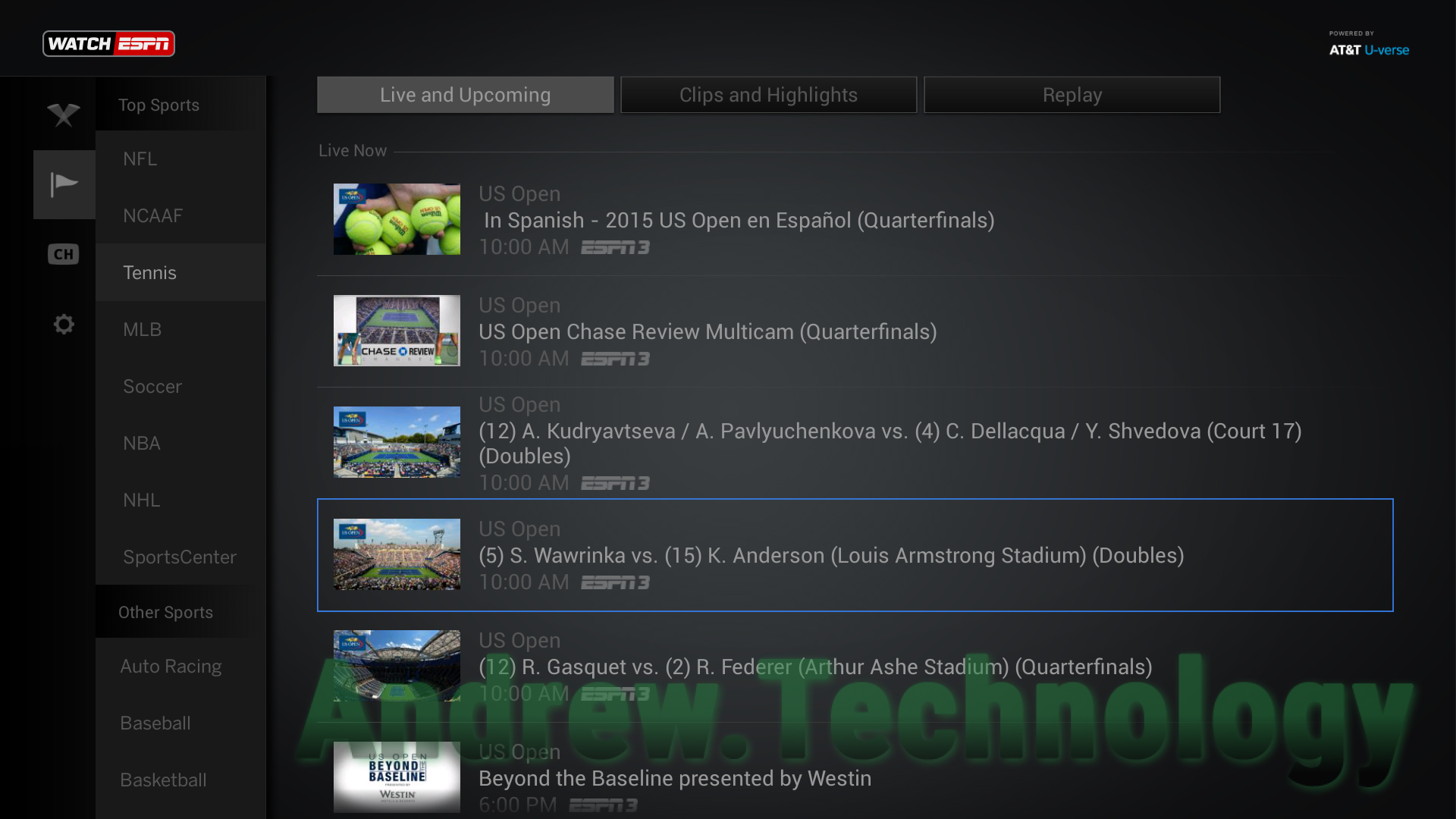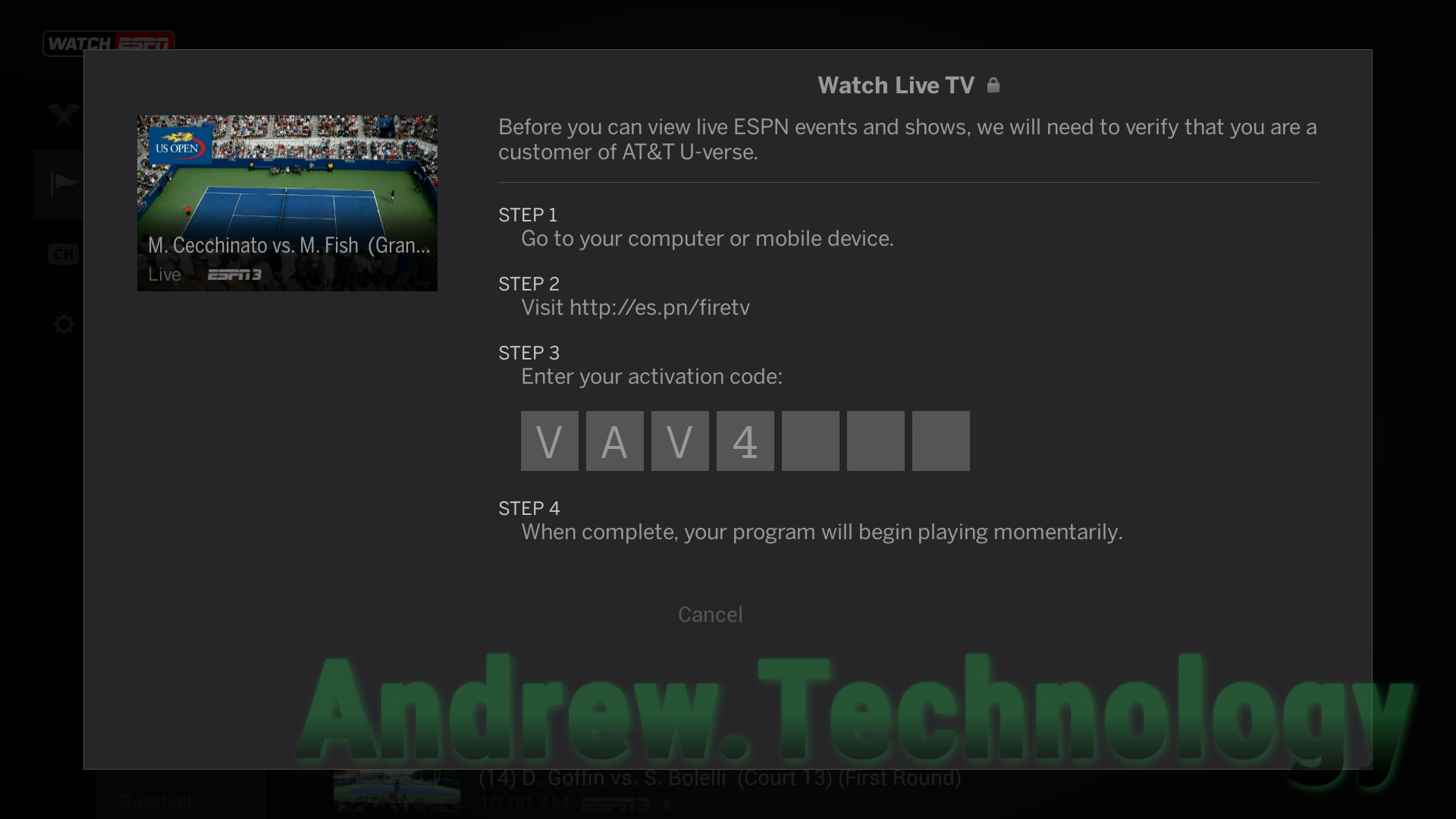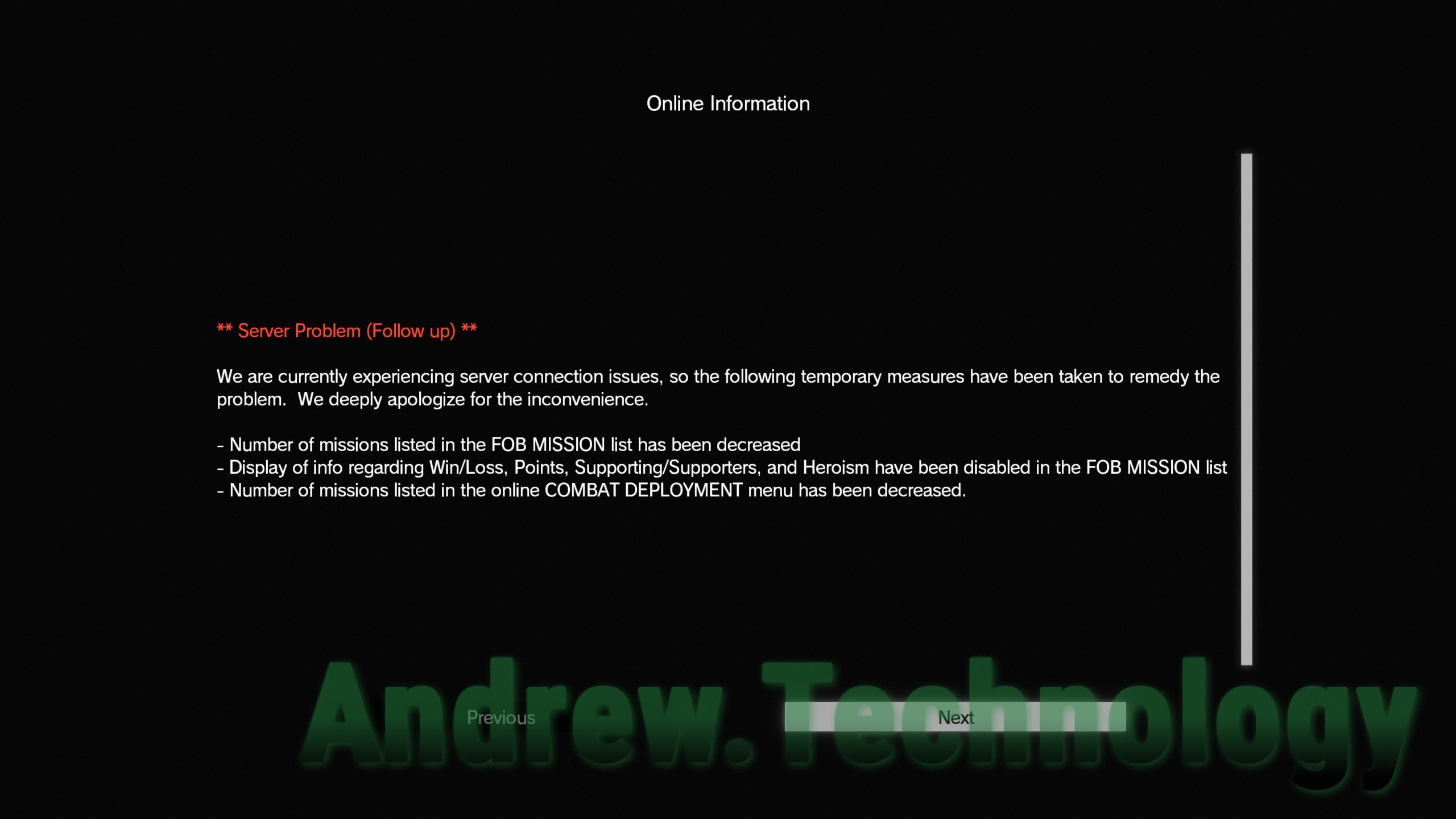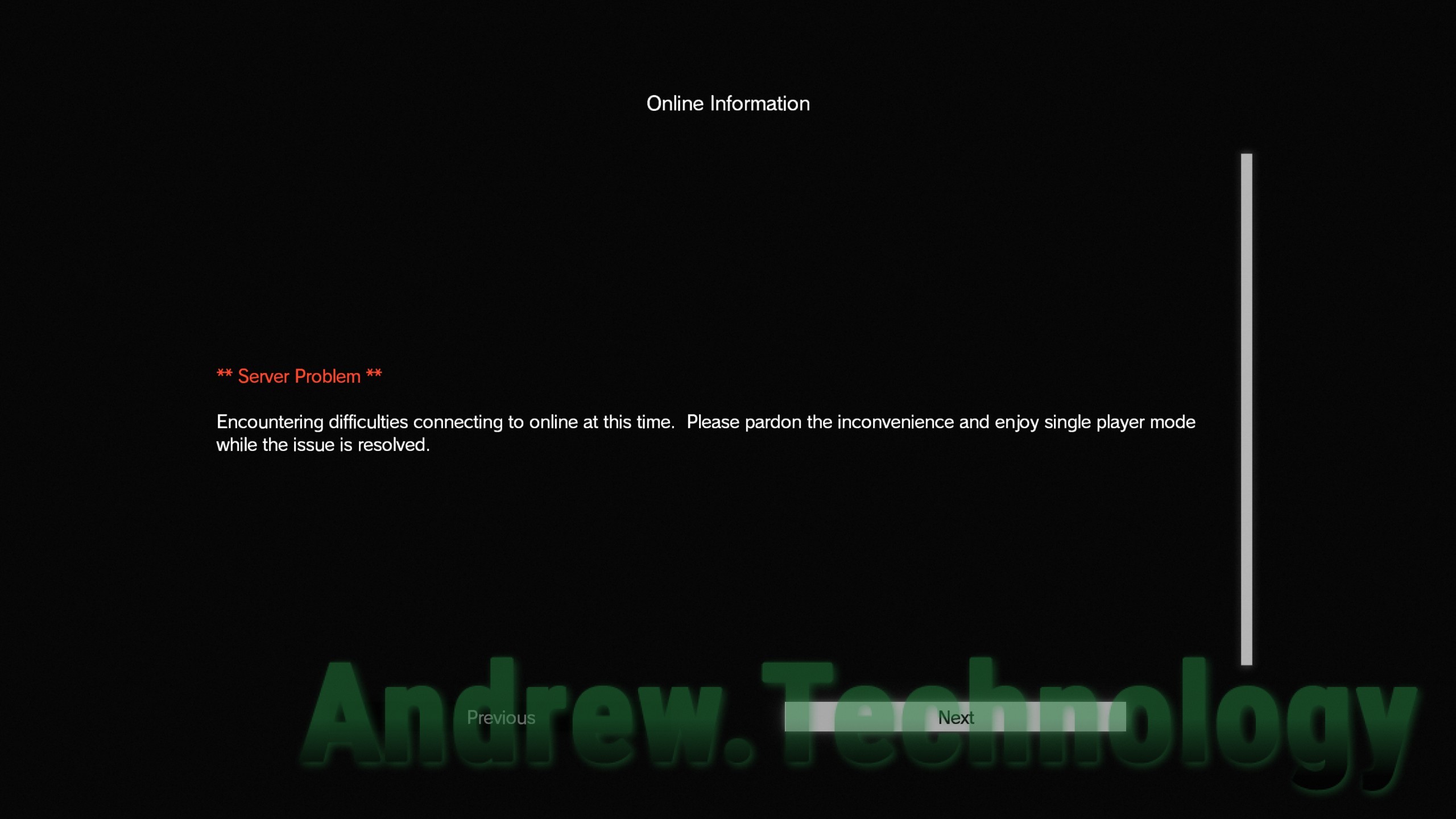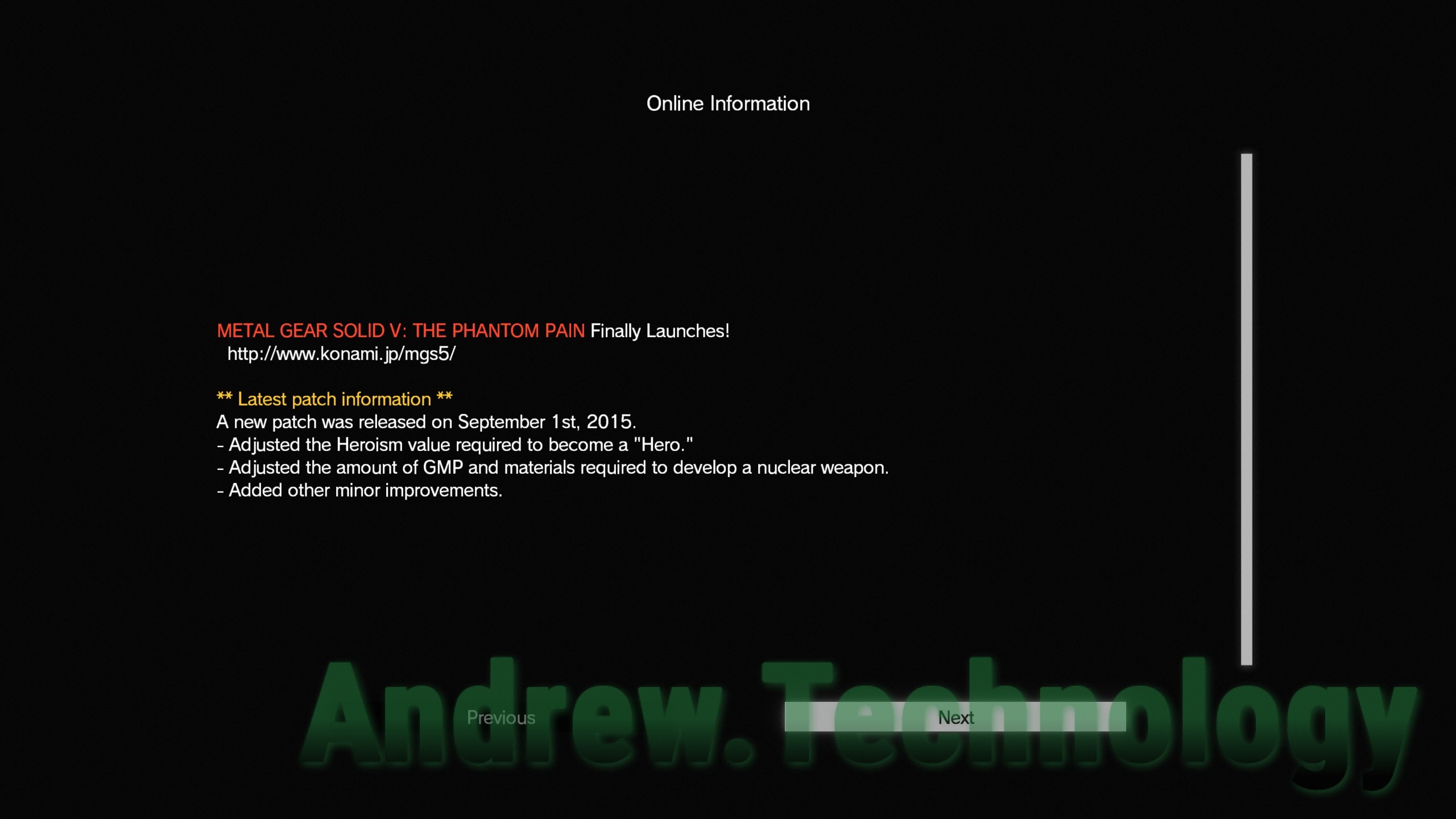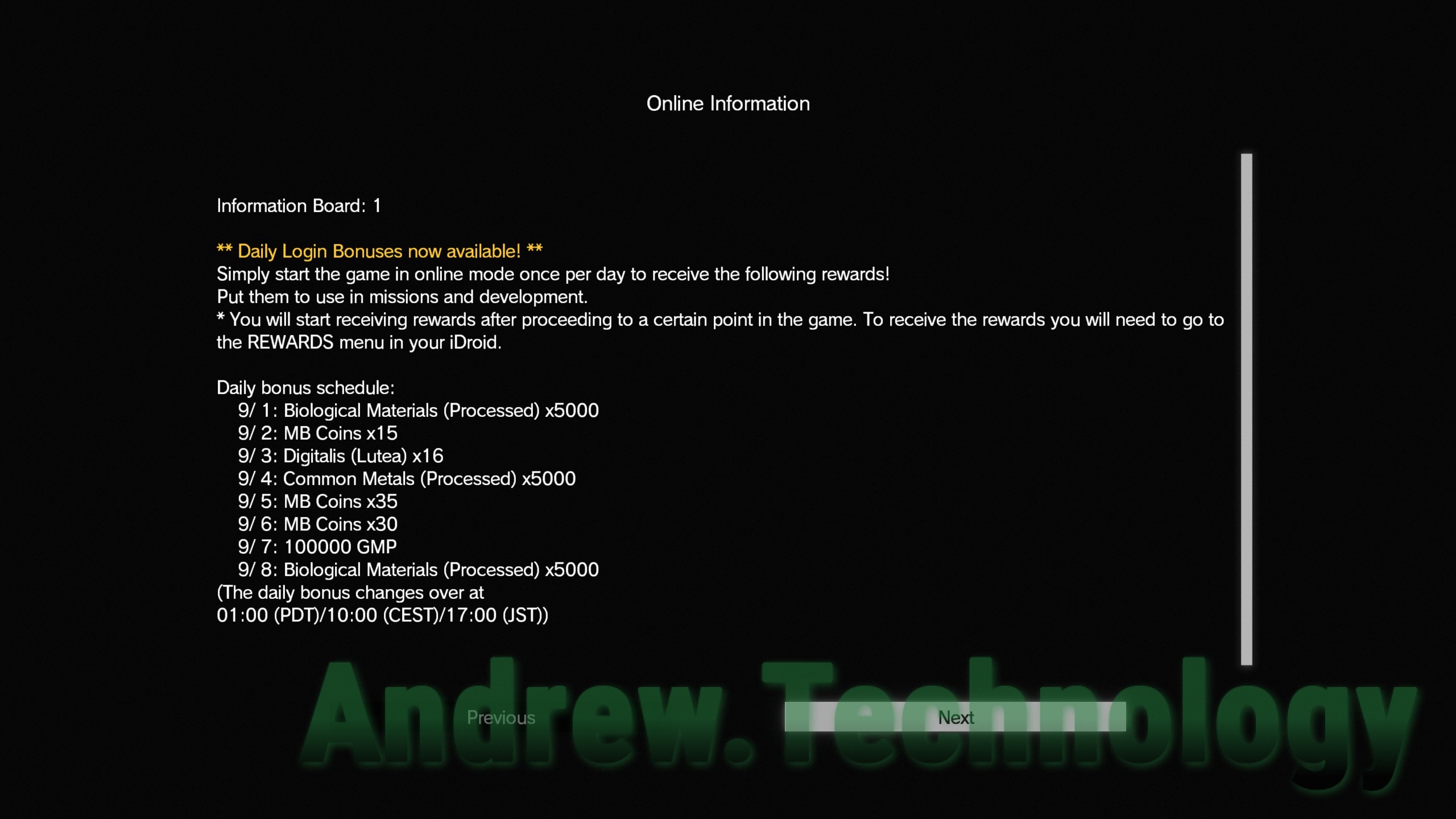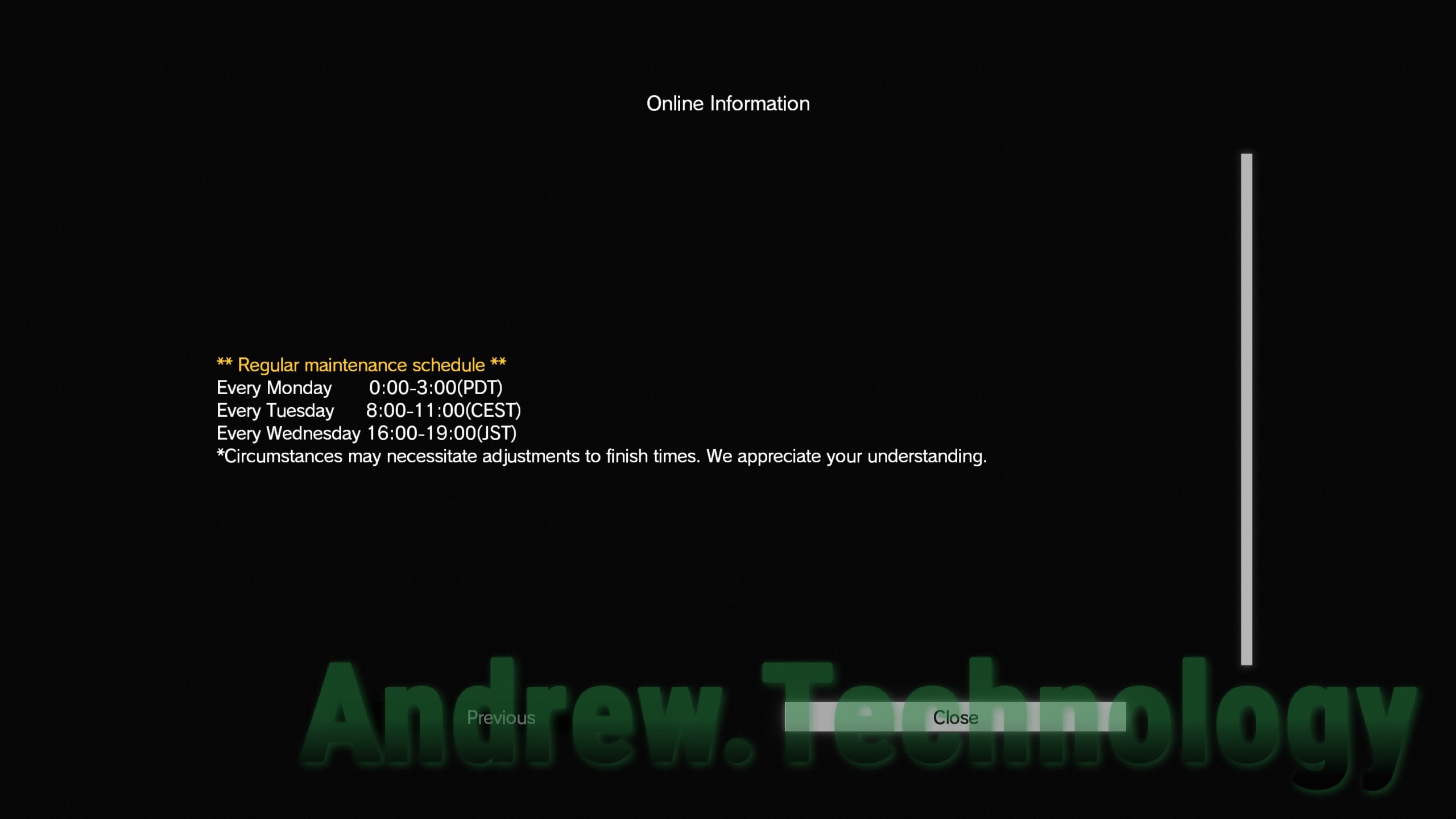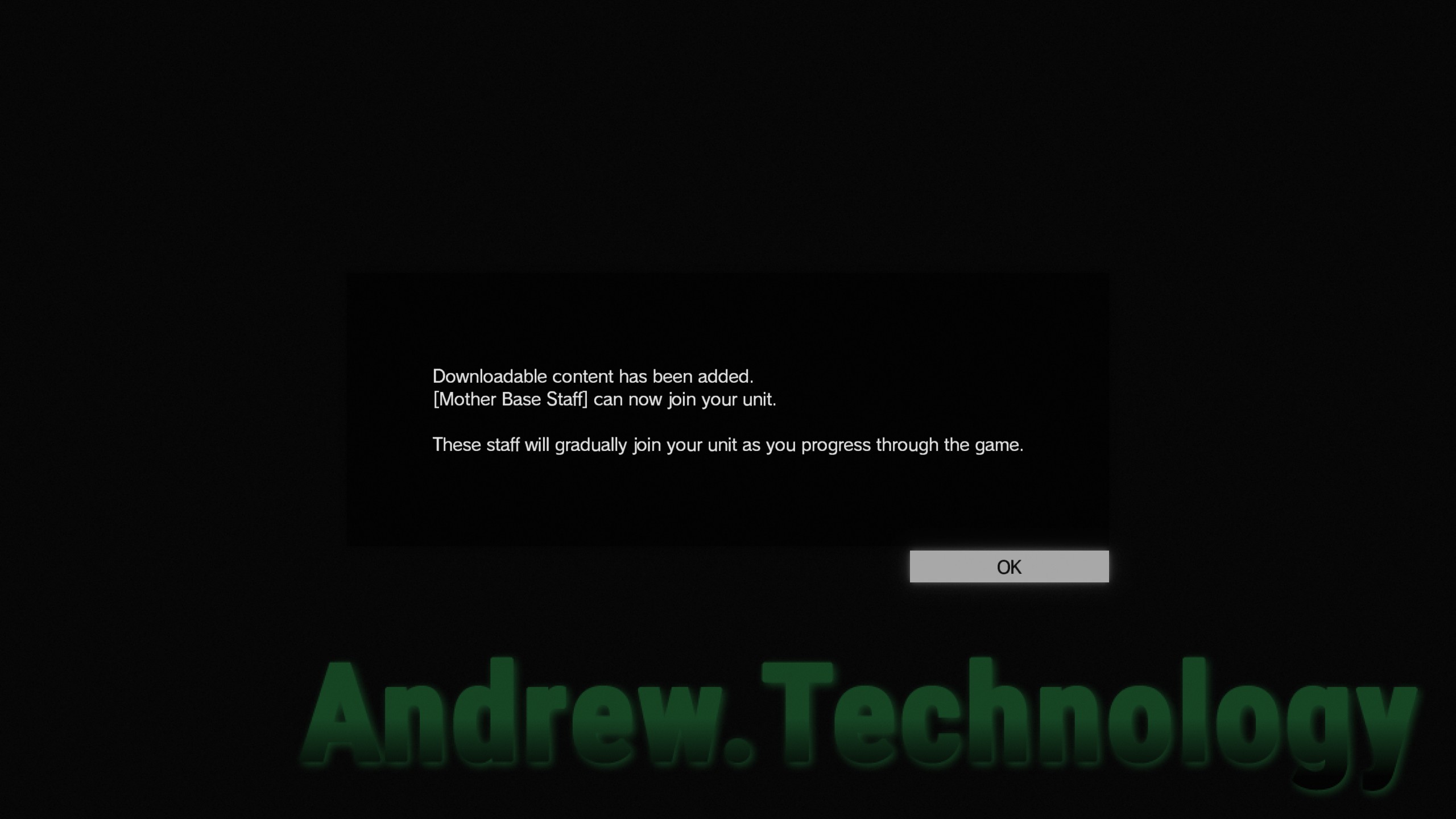If you’re using Windows and listening to music through Spotify Free then you might be interested in EZBlocker, a small piece of software that auto mutes ads and blocks banner ads. EZBlocker stays open the entire time Spotify is open constantly reading its state to see if you are listening to songs or if it’s serving you ads and proceeding accordingly. It can mute audio ads using Windows’ Volume Mixer, block banner ads from showing up in the user interface and sometimes block all audio ads all together.
EZBlocker functions similar to how Chrome or Firefox extensions can block ads in your web browser so in a way you could think of it as a 3rd party extension for Spotify. For the more technical EZBlocker analyzes the Spotify API being sent to your computer and “uses non-intrusive methods to read the Spotify client to extract song information” and block or mute ads using that information. The official documentation goes on to say: “Because EZBlocker does not modify the Spotify client in any way, it is less buggy compared to other ad blockers.”
It was developed by a university student using .NET and the language C Sharp (C#) which is all created by Microsoft so naturally it works with Windows using .NET Framework 3.5 which comes standard with Windows 10. I tested using Windows 10 but in the comment section of the project page users have reported it works on Windows 7 so I’d guess it works fine with Windows 8/8.1 as well.
Download and run EZBlocker
You’re going to want to download the latest version 1.5.1.4 (March 14, 2015) at the time of writing this from the project page: https://www.ericzhang.me/projects/spotify-ad-blocker-ezblocker/. No install is required you just simply run EZBlocker.exe and it will launch EZBlocker and Spotify automatically. Check to activate options: “Mute Only Spotify” and “Block Banner Ads” and you might need to restart for it all to take effect.
EZBlocker needs to always be open for it to work so I recommend adding having it start when Windows first boots up. Then can be done very simply by copying EZBlocker.exe to the Startup folder located at C:\Users\(User-Name)\AppData\Roaming\Microsoft\Windows\Start Menu\Programs\Startup where (User-Name) is your own Windows user name. Now when you restart Windows EZBlocker should launch automatically along with Spotify!
If you want know exactly what EZBlocker is up to you can even review the source doe because this is an open-source project hosted on GitHub. Allowing others to review code your is always a good sign the creator is being up front and legitimate about their intentions. I tested using an older version of Spotify: 1.0.12.161.g64b0797c and updated to the latest Windows 64-bit version: 1.0.14.214.g4dfabc51 but the developer says EZBlocker should work with with any 1.0.X version of Spotify.