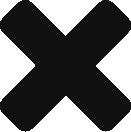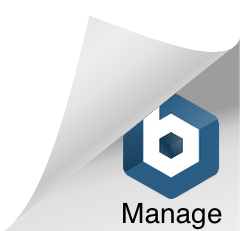Whether you are playing Minecraft, developing Android apps or using browser plugins you need Java installed. If you’ve running Windows 10 x64 then not only do you need Java but 64-bit Java. By default the owners of Java Oracle install 32-bit Java if you use the generic web installer page (https://java.com/en/download/win10.jsp) which is a real bummer if you’ve got 16 GB of RAM/memory like I do. This quick guide covers how to download and install Java 64-bit to take advantage of all the hardware in your computer.
Download Java SE Runtime Environment 8 x64
First, navigate to the Java SE Runtime Environment 8 Downloads page (http://www.oracle.com/technetwork/java/javase/downloads/jre8-downloads-2133155.html) or just Google “JRE 8” and use the first result from Oracle.com. At the time of writing this I saw version: Java SE Runtime Environment 8u60 (8u73 & 8u74 for March 7th update) and under that: “You must accept the Oracle Binary Code License Agreement for Java SE to download this software.” so click Accept License Agreement.
Now you see will see many different operating systems to choose from listed under Product / File Description. Second from the last, Windows x64 – jre-8u##-windows-x64.exe (Where the ## is the version number 60, 73, 74, etc..) is what you want to click just make sure you pick the version ending in windows-x64.exe.
Your browser will download jre-8u##-windows-x64.exe and you can run and install like normal. After the install is complete you’ll be able to go to the Start menu and type Java and you will see Java Configure & About Java as Desktop Apps, just to confirm it’s installed.
Now that you’ve got 64-bit Java installed it’s time to play some Minecraft with as many mods as you want. Seriously, I’ve been able to run over 200 mods in Minecraft using x64 Java!
Why not 32-bit?
The short answers is that if you have more than 4 GB of Memory (RAM) you need to be using 64-bit binaries/software to take advantage of it. There are other things to take into consideration and if you really want to dig into this subject more I suggest this post from HowToDoInJava titled Difference between 32-bit java vs. 64-bit java here is a quick bit from there:
Strictly speaking, on a 32-bit CPU architecture machine, you should install 32-bit java/JRE. On the other hand, on a 64-bit CPU architecture machine, you are free to choose between 32-bit java/JRE and 64-bit java/JRE.
While 32 bits of information can only access 4 GB of RAM, a 64-bit machine can access 17.2 BILLION GB of system memory
Update March 7th 2016 – It appears the direct link has not changed over time so I’m going to prominently display it now instead of advising of searching Google. The version was updated to 8u73 & 8u74 at the time of this update. Also updated the Java version numbers and replaced the file name with generic ## signs.